FAQs
How do I log back to Denaria after logging out?
I/f you log out and wish to log in again, you will need to use your email and the authentication method (FaceID/fingerprint/PIN).
It is important to use the same credentials you originally registered with, as your wallet is linked to them. Changing or losing access to your email or biometric data makes it impossible accessing your Smart Wallet and your funds.
To ensure a smooth login experience, make sure your device retains the authentication settings used during registration.
What are passkeys and how do they work with Denaria?
Denaria uses passkeys as a secure and user-friendly way to authenticate users and sign on-chain transactions. Instead of creating a traditional wallet or managing seed phrases, users simply register a passkey that uses biometric data (such as Face ID, fingerprint, or PIN) stored on their device.
Once the passkey is set up, it becomes the method for signing all transactions, replacing traditional private keys. Authentication is required each time a transaction is executed, ensuring both security and ease of use.
Key advantages of passkeys:
- Advanced security: Credentials never leave the device.
- Ease of use: No need to remember complex passwords or recovery phrases.
- Interoperability: Compatible with various operating systems and devices.
- Strong authentication: Based on biometrics or integrated device methods.
I can’t set up my passkey, what should I do?
If you're having trouble setting up the passkey on your device, here are a few useful tips:
-
Make sure you’re using a compatible browser, such as Google Chrome on Android or Safari on iOS. Other browsers may not properly support passkeys.
-
Verify that your device supports Passkeys authentication (e.g. Face ID, fingerprint) and that it is enabled in your settings.
-
Ensure you didn’t deny the passkey creation request the first time. If you did, try refreshing the page and going through the process again.
-
Check that your browser storage isn’t full or restricted, as this may prevent the passkey from being saved.
-
If you're using incognito/private mode, avoid creating the passkey from there. Use a regular browser window instead.
To better understand how passkeys work, you can refer to Google's official introduction:
👉What are passkeys? (Google Safety)
If the problem persists after following these steps, please refer to the Support section “Where can I find more information or support if I encounter any issues?” to get in touch with our support team.
How can I update the app?
Since Denaria is a Progressive Web App (PWA) and not a traditional mobile application downloaded from app stores, updates occur server-side and are not automatically applied.
When an important update is released, Denaria will notify you with a message similar to the one shown below.
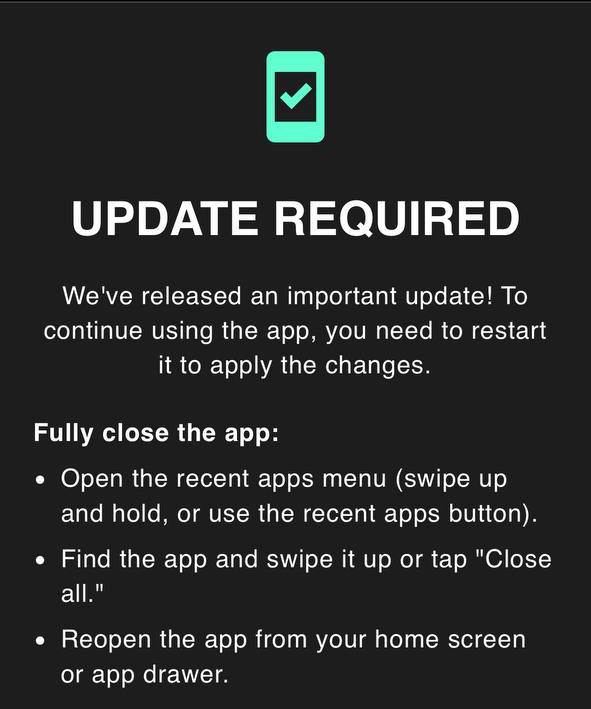
To update the app, simply follow these steps:
- Close the app from the apps drawer.
- Reopen the app from your home screen.
By following these steps, the application will reload, incorporating the latest updates.
Where can I find updates and documentation about Denaria?
You can follow the official updates on Denaria's X profile (@DenariaFinance) and join the official Telegram group to participate in the community and receive support.
For more technical details and complete documentation, visit the official docs available on the website docs.denaria.finance
Where can I find more information or support if I encounter any issues?
If you have any doubts or problems, you can engage with the community in the official Telegram channel of Denaria, where you can ask questions and receive answers from other users and team members.
If you need direct support, you can open a ticket in two ways:
-
On Telegram, by contacting the official support bot @DenariaSupporterBot. You can also find the bot link pinned in the “Official Links” topic of the official Telegram channel.
-
On Discord, by opening a ticket directly on the official server.
Stay updated and participate in the community to receive quick assistance and the latest information!